timelink
Timelink, formerly known as MHK (Micro History with Kleio) is an information system designed for processing person related information collected from historical sources.
Timelink project workflow with Git
Main concepts
- Each project has a Git main repository.
- We distinguish editors and contributors.
- Editors work on the main repository of the project.
- Contributors work on a forked repository.
Main processes
Review process
Editors review contributors’ work and merge it with the main repository after reviewing.
- To review the contributors work editors clone their repository
- To merge after reviewing they can simply copy the files from the collaborators’ repositories or by merging the two repositories with git.
Public replica of the database
A public replica machine can be installed in order to have a public version of the database synchronized with the main repository.
Setup
Setting up the initial reference repository and an editor
- Fork the source template into a new repository for the project as explained in Create a new sources repository with a standard template. Lets call this project repository sources_reference.
- Clone the
sources_referencerepository_ into an editor machine machine. - Change the READ.me file.
- Push to github
- Create a new
timelink/MHKuser associated with the new repository. See Creating an user with sources in a git repository
Setting up a contributor
- Fork the
sources_referencerepository on github. Lets call the new repositorysources_collab. - Generate a personal access token for this repository (see instruction bellow)
- Clone the
sources_collabrepository on the collaborator machine. - Collaborator edits and adds content to the sources collection.
- Collaborator pushes changes to
sources_collabrepository - Collaborator pull reviewed work and new information form
sources_collab repositoty(collaborator never interacts withsources_reference).
Setting up a public replica
See separate note
….
Workflow
Editor and collaborators interaction
Collaborators fork the main repository on github, and then clone to their machines.
They contribute and push back to their cloned repository, without disturbing the main repository.
To review the collaborators’ work, editors clone the collaborators’ repository into their machines.
They create an mhk user associated with the clone. This allows reviewing and editing the collaborator efforts.
Editor commits edits in the cloned collaborator repository and pushes them back to the remote.
Collaborator can then pull and incorporate the changes made by the editor.
If other changes are done to the main collection in the main repository that need to be shared with the contributors, the editor merges the upstream main repository into its clone of the collaborators repository and then pushes the result to github.
From this merged stage a pull request can be issued to the main repository by the contributor.
Gists
Clone collab repo (collab machine)
# first setup collab repository see above
# change
COLLAB = NAME_OF_COLLAB_USER_ON_GITHUB
PROJ = NAME_OF_PROJECT
CTOKEN = (see instruction bellow)
COLLAB_REPO = https://github.com/${COLLAB}/${PROJ}.git
# this creates a PROJ directory in mhk-home/sources/
mhk sources clone $COLLAB_REPO $CTOKEN $PROJ
Clone main repo (editor machine)
# first setup main repository see above
# change
EDITOR = NAME_OF_EDITOR_USER_ON_GITHUB
PROJ = NAME_OF_PROJECT
PTOKEN = (see instruction bellow)
MAIN_REPO = https://github.com/${EDITOR}/${PROJ}.git
# this creates a PROJ directory in mhk-home/sources/
mhk sources clone MAIN_REPO TOKEN PROJ
Clone collaborator repo for review (editor machine)
# change
COLLAB = NAME_OF_COLLAB_USER_ON_GITHUB
PROJ = NAME_OF_PROJECT
CTOKEN = # get from collaborator setup
COLLAB_REPO = https://github.com/${COLLAB}/${PROJ}.git
# creates a directorty names COLLAB-review in mhk-home/sources
mhk sources clone $COLLAB_REPO $CTOKEN ${COLLAB}-review
Sincronize collaborator repository with main repository (editor machine)
# add upstream remote in collab repo for review (just once)
cd ${COLLAB}-review
git remote add upstream $MAIN_REPO
# to sychronize with main
git fetch upstream
git merge upstream/master
# review potential conflict and commit any changes
git push upstream
git log
Dealing with merge conflicts
When merging main with collaborators conflicts may occur.
Example
File in main repository:
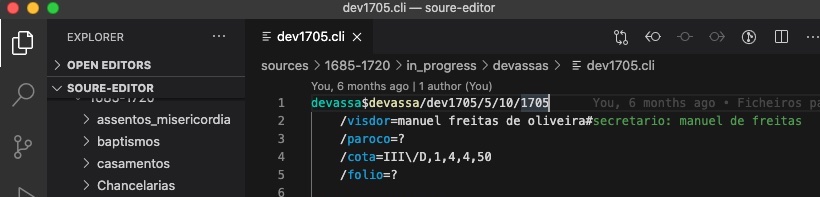
Editor changes first lines:
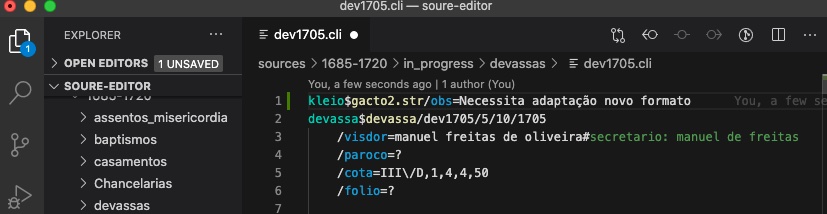
 Collaborator also changes first lines:

The Timelink/MHK interface shows that repository needs to be synchronized:
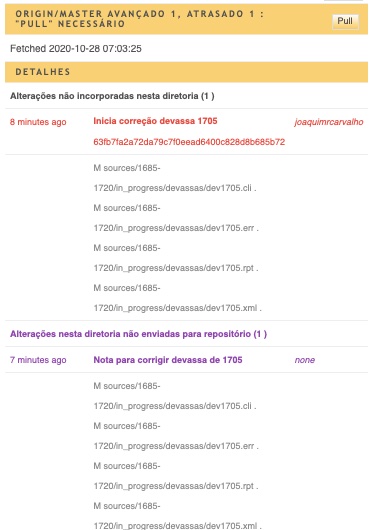
Pull from repository fails because of conflict:
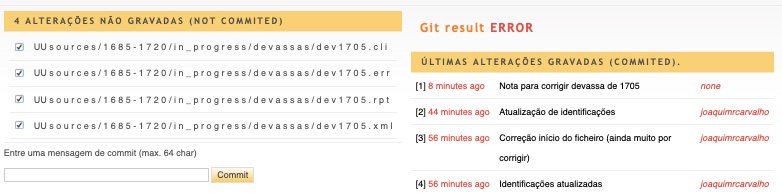
(note that on the side bar the files affected by the conflict are prefixed with “UU” git status) 
Merge conflict as seen in VS Code:
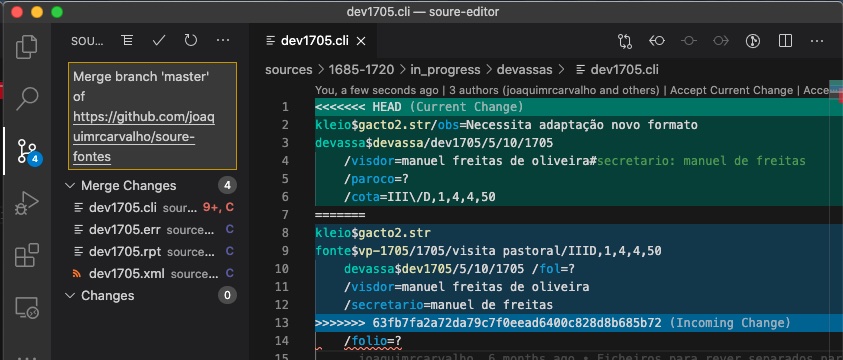
The incompatible changes are highlighted in color.
Above each conflict there is a line with the buttons
Accept Current Change and Accept Incoming Change
The “current change” refers to the change made on the machine where VS Code is running and the “incoming change” to the change made somewhere else and pushed to the repository.
Click the one that corresponds to the desired result. If a mix of both changes is the best solution then remove the lines starting with “««”, “»»” and “=====” and edit the text to the desired result.
Repeat for every conflict in every file. After solving the conflicts save the files. They should no longer show in the VS Code “Merge changes” section of the git viewer. If they do it is because some conflict was missed or the files not saved after editing.
The files can now be commit with an appropriate message.
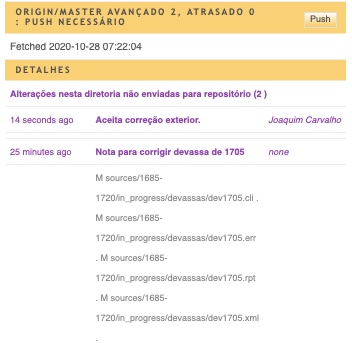
Generate access tokens for the repository
Access token are necessary to allow timelink/MHK to access
the repositories.
On the github repository page:
- Click on the user avatar on the top right of the page
- Select Settings
- Select Developer settings on the left menu
- Select Personal access tokens on the left menu
- Click on the Generate new token button
- Type an easy to remember note. This note is all you will see in the future about this token, it will be necessary when you want to terminate the access to the repository with the token you are generating
- Select repo
- Click “Generate token” at the bottom of the page Copy the token and store it safely